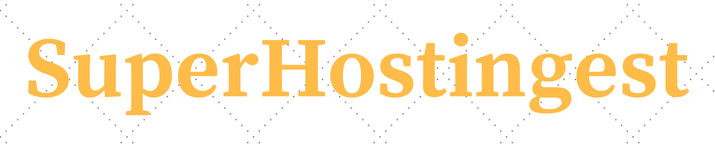The information listed below describes the various sections and buttons/features visible within your cPanel Linux Hosting package with SuperHostingest. Clicking on the link besides the features listed below may require you to navigate to the precise documentation for cPanel ver. 11.40.
Accessing cPanel
The cPanel Home Screen
Help
Clicking the Help button (or the Help link at the bottom of the screen) opens a pop-up window with information regarding the feature you have accessed within the cPanel interface. The contents of the Help menu change, depending on where you are in the interface.
Find
This functionality helps you to locate a feature within your cPanel.
Frequently Accessed Areas
This feature lists your 5 most accessed features within your cPanel.
Stats Menu
This feature lists details about your cPanel Linux Hosting package as well as versions of the software installed on this server.
Preferences
Video Tutorials
Within your cPanel and under this menu item you would find several video tutorials of cPanel features. However, only the following tutorials describe the features available within your cPanel:
-
My SQL: A guide to creating and modifying MySQL databases in cPanel.
-
Updating Your Contact Information: Change your contact information as well as preferences.
-
Shortcuts: Easily access your cPanel by adding cPanel shortcuts to your desktop or browser's bookmarks toolbar.
-
Subdomains: Learn all about creating and managing subdomains.
-
MySQL Wizard: Create and manage MySQL databases with this step by step wizard.
-
Parked Domains: Learn about creating and managing parked domains.
-
Redirects: Learn how to make a specific web page redirect to another page and display the contents of that page with redirects
-
Password Protect Directories: Learn how to limit access to a certain part of your site by requiring a user name and password to access a folder or folders from the web.
-
Hotlink Protection: Prevents other websites from directly linking to files on your website.
-
IP Deny Manager: Block a range of IP addresses to prevent them from accessing your site.
-
Site Software: Blogs, Bulletin Boards, CMS, Chat, Ecommerce, and more!
-
File Manager: Quickly manage all of your files with the new File Manager.
-
Backups: Download (to your computer) a zipped copy of either your entire site (your home directory, databases, email forwarders configuration, email filters configuration) or one of the previously mentioned parts of your site.
-
Ftp Accounts: Access your web site's files through FTP.
-
Web Disk: Easily drag and drop files to your hosting account.
Update Contact Info
This feature allows you to update your email address where you would want to be contacted about your package.
Change Language
This allows you to change your cPanel interface display language.
Shortcuts
This functionality allows you to create a shortcut to your cPanel interface within your favorite web browser.
-
The shortcut for the webmail interface does not work at the moment.
Familiarizing yourself with the terminology listed within your cPanel
Files (Anchor: files)
FTP Accounts
This interface allows you to add and manage FTP accounts.
-
In case of websites hosted on SuperHostingest's cPanel Linux Hosting servers, uploading content is allowed only through FTPS on port 21. (Anchor: ftps)
Some FTP clients support both FTPS modes: Explicit and Implicit. In such FTP clients, the Explicit (FTPES) mode needs to be selected.
-
FTP, FTPS and uploading content to your website using popular FTP clients
-
It is also recommended that you read about the cPanel Directory and File structure, to know where to upload your files and what extension to name them. See details
FTP Session Control
This feature displays information about and gives you control over who is connected to your account via FTP.
Disk Space Usage
This feature displays information about how and how much disk space is being used by your website.
File Manager
This feature allows you to upload/manage files through your Web Browser itself.
Legacy File Manager
This is an older version of the File Manager feature.
Web Disk
This feature allows management of files directly through your computer's Operating System.
Backup Wizard (Anchor: backup)
The Backup Wizard is a user-friendly interface for creating a backup of the entire site, a partial backup, or allowing a site restoration from the last backup you saved.
Backups
This feature provides an interface for downloading and storing all or some of the website's files, databases, forwarders and filters.
Logs
Bandwidth
This feature allows you to see how your website's bandwidth is being used.
Latest Visitors
This feature that displays information about the last 300 people to visit your site.
Awstats
This feature allows you to access web statistics processed by the AWStats software.
Raw Access Logs
This feature allows you access to your website's logs for viewing and processing statistics offline.
Error Log
This feature displays the last 300 errors encountered by your website.
Security
SuperHostingest's cPanel Linux Hosting packages only support the SymLinksIfOwnerMatch option in the .htaccess file. See details
Password Protect Directories
This feature allows you to restrict access to certain parts of your website.
IP Deny Manager
This feature is capable of blocking a single IP address or a range of IP addresses from accessing your website.
SSL/TLS Manager (Anchor: digicert)
This feature allows you to manage SSL/TLS keys, certificates, and signing requests.
-
Prior to installing/uploading a Digital Certificate, you need to enable SSL support for your cPanel Linux Hosting package through SuperHostingest. See details
-
HotLink Protection
This feature allows you to prevent other websites from stealing bandwidth of your package.
Leech Protection
This feature allows you to prevent users from sharing passwords publicly.
Domains (Anchor: domains)
Subdomains
This feature allows you to create and manage sub-domains of the domain name for which you have purchased this cPanel Linux Hosting package. Sub-domains point to a directory within your public_html directory.
Parked Domains
This feature allows you to create and manage domain names that you want to point/redirect to the domain name, for which you have purchased this cPanel Linux Hosting package.
-
For each Parked Domain, you would need to point this parked domain name to your primary domain name (for which you have bought cPanel Linux Web Hosting). In order to achieve this, you need to either:
Option 1:
On the existing Name Servers of the Parked Domain, create 2 Address Records (A Records) pointing to your primary domain name's IP Address. The Address Records can be viewed by clicking the Name Server Details link within the Order Details view page of the cPanel Linux Web Hosting package. Notice the first 2 Address Records and request your current DNS Service Provider to replicate them for your alias domain name.See details
Option 2:
If you have registered the Parked domain name through SuperHostingest and your current DNS Service Provider does not allow you to create these Records, then you can follow the process listed below:
-
Search for the domain name for which you have purchased the Web Hosting package and go to the Order Details view. See details
-
Click the Name Server Details link and note the first 2 Address Records.
-
Replicate these Address Records for the Parked domain name that you wish to add to your cPanel Linux Web Hosting package, from within the DNS interface of the Parked domain name. See details
-
Redirects
This features allow you to create and manage domain redirection or domain forwarding for a Parked Domain.
-
For Redirection to work, the Parked Domain needs to point to the Primary domain name for which you have purchased a cPanel Linux Hosting package. To accomplish this you have the following 2 options:
Option 1:
On the existing Name Servers of the Parked Domain, create 2 Address Records (A Records) pointing to your primary domain name's IP Address. The Address Records can be viewed by clicking the Name Server Details link within the Order Details view page of the cPanel Linux Web Hosting package. Notice the first 2 Address Records and request your current DNS Service Provider to replicate them for your alias domain name. See details
Option 2:
If you have registered the Parked domain name through SuperHostingest and your current DNS Service Provider does not allow you to create these Records, then you can follow the process listed below:
-
Search for the domain name for which you have purchased the Web Hosting package and go to the Order Details view. See details
-
Click the Name Server Details link and note the first 2 Address Records.
-
Replicate these Address Records for the Parked domain name that you wish to add to your cPanel Linux Web Hosting package, from within the DNS interface of the Parked domain name. See details
-
Databases
MySQL Database Wizard
This interface provides step by step instructions for setting up a MySQL database, along with the requisite accounts and privileges.
MySQL Databases
This feature allows you to create a database, add and manage users, check a database for errors, repair a database and link a database to an existing user account.
phpMyAdmin
This tool allows you to manipulate MySQL databases from within your cPanel interface.
Remote MySQL
This feature allows you to configure databases to be accessed remotely, by other web servers.
Software / Services
CGI Center
The cPanel CGI Center provides a few CGI scripts that can do many useful things for your website.
Site Software
This interface allows you to add useful software to your website.
-
The Fantastico De Luxe (Anchor: fantastico) feature provides a wider array of scripts, that can be installed, upgraded and removed from your website with just a few clicks. We recommend clicking the Fantastico De Luxe button under the Software / Services section.
PHP PEAR Packages
Using these features you can add and manage PHP packages.
PHP Configuration
This feature allows you to view specific information about your server's PHP configuration.
Perl Modules
This feature provides an interface for you to add and manage Perl modules.
Optimize Website
This feature can automatically compress content on your website, when that content is requested by visitors.
Advanced
Apache Handlers
This interface allows you to add and manage Apache handlers. Apache handlers control how your site's Apache web server software manages certain file types and file extensions.
Index Manager
This interface allows you to configure how a directory index will appear to those who access it.
Error Pages
This interface allows you to customize the appearance of your error pages. An error page informs a visitor when there is a problem accessing your site.
Cron Jobs
This feature allows you to set scheduled tasks that take place at predefined times or intervals on the server.
Network Tools
This area of cPanel's interface contains tools for retrieving network information.
MIME Types
This feature allows you to create and manage MIME types. MIME types relay information to the browser about how to handle file extensions.
DNS
To Manage DNS Records of your Domain Name
Modifying the DNS Records created by our System for your cPanel Linux Hosting package may cause interruption to your hosting package.
-
Login to your Control Panel, search for the domain name for which you have purchased this cPanel Linux Hosting Order and go to the Order Details view. See details
-
Click the DNS Management link.
-
Click the Manage DNS link.
-
Through this interface you would be able to add/modify/delete DNS Resource Records.